List of content
In this Guide I will show you how to host .net core application
on Linux servers and how to speed up application and optimize
its performance fist I will assumes that your application uses MySQL
as database later I will show how to use MsSQL on Linux based servers
Prepare you solution with self hosting option
Asp .net core application can run under kestrel web server thats required
that the server have asp.net core runtime installed, as we try to make the
required packages to be installed on server minimum, I choose to use self
hosting option to host our application , please make sure that your program.cs file
have the following line
which instruct the kestrel server to listen to port 5000 from any IP source
so later you can access your application hosted on the server from within your
local machine
so follow the following steps to prepare your solution for self hosting
- 1- Open your solution directory
- 2- Create file and Name it [publish-ubantu-18.04.bat]
- 3- Open and edit this file with
Notepad++
(I assume that every developer have Notepad++ installed )
- 4- Within the file type the following lines assume that you are going to use ubantu-18.04
- 5- Right click on the [publish-ubantu-18.04.bat] file and choose run as administrator and wait until it finish
compiling and building of your application
Now your solution is ready for self hosting on ubantu-18 linux
Order your ubuntu hosting and the best provider if you have a limited budget
Hosting on Amazon or Google cloud is not the best choice if you have limited budget
and need to have full control on your overall cost here I will provide you with three of vps and
cloud provider I personally try their services and recommend one of them
- Digitalocean they have SLA and free firewall and provide 99% uptime
- Linode you will get the best performance and the lowest price with very stable service
- Liquidweb they may be not the cheapest one but you will get the best support
Also you can go with Amzone or Google cloud no its your option and your budget
After you order your VPS or setup your local virtual machine you will get user name and password
for root user and for none root user my recommendation for security reasons not to use root user for running or installing
Connect to your ubuntu machine for the first time
Most of cloud companies provide you a free web terminal you can access your machine directly from within your
account but its better to use native ssh client installed in your machine so,
if its the first time for you to connect to Linux machine all people will
recommend you to install PuTTY please don't and
download Mobaxterm
after downloading and installing Mobaxterm open new tap in Mobaxterm and type the following command
Installing And securing MySQL on Ubuntu
Use the following commands to install MySQL server
Use the following command to secure MySQL instillation and set the MySQL
root password please keep this password save
This will ask you whether to allow root user to connect remotely or not
don't allow root user to login to MySQL remotely
and when prompt choose yes delete the test database
finally choose reload privilege
Ubuntu comes with the firewall enabled by default and if you want to connect to
MySQL from other machine or from your local machine you have to allow incoming
connection to MySQL default port which is 3306, before doing so you have to
note that allowing this globally is a security risk and you have to allow the
connection to and from specific IP or IP rang, for simplicity and testing purpose
we will allow the connection from any IP so use the following command to allow remote
connection to MySQL
To ensure that the database server keep running after reboot use the
following command
Now its time to connect to MySQL shell use the following command
you will be prompt to enter MySQL root password and you will see the MySQL shell
prompt
Lets create MySQL user will full permissions so we can use it for testing
and its strongly recommend in the production environment to create very
limited MySQL user with only the minimum required permissions for the application
to run correctly so on MySQL prompt type the following command
Optional: Allow MySQL Remote connection and enable support
for character set like Hebrew and Arabic
if your application is multilingual its better to change MySQL
default character set by default and i don't knew why MySQL comes
with latin1 as the default character set so you need to change this to
utf8 or some thing that support your language character set so we will
use nano editor to edit MySQL configuration file so use the following command
to edit MySQL configuration
this command will open mysqld.cnf for editing to enable remote connection
change
to
that means MySQL will accept connection from any host
then add the following lines after [mysqld]
Optionally you can tweak MySQL performance by adjusting the following
variables you need to tweak them regarding your server hardware
finally lets stop and start MySQL for these changes to take place enter
the following commands
Uploading project files to the server
Before uploading our project files to server lets create a directory for our
files with the following path /var/www/YourProjectName so use the following commands to create the path
this will create the path if not exists
Before we upload our project files lets create a limited user for running our web server enter the
following commands to create limited user with the user name "webuser" and password "YourPawwsord"
you will be prompted to enter the desired password enter a password of your choice and keep it in save place for later use
Lets give this user full permission on www directory, and please note its good security practice to give the user only
the minimal permissions need to run the service and read only permission in our case is OK and enough, so enter the following
command to give the user the required permissions
now we are ready to upload our files to the server so open
Filezilla FTP client if
you don't have
Filezilla please install it you will use it a lot every time you
have a new version or update, go to site manage and add new site choice the protocol to be SFTP then enter webuser in the user name
box and your password you just set
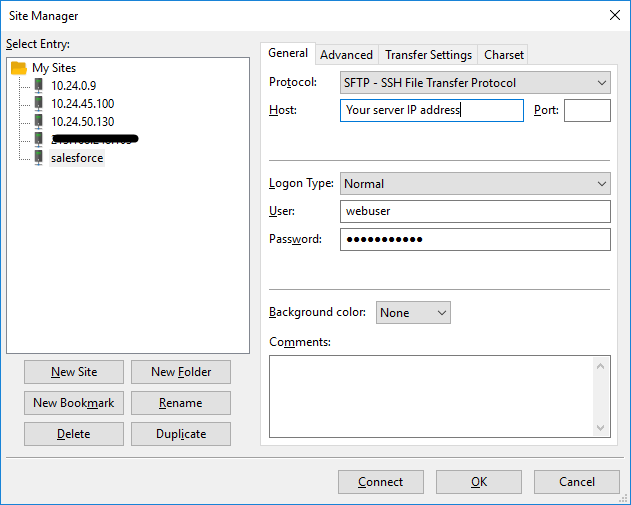
Then click connect and transfer you build directory which in the bin directory to /var/www/YourProjectName please make the
necessary changes to your appsettings JSON file to use the new MySQL user and password
Running your asp.net core project for the first time
Before running your website first you need to install libgdiplus if you are using system.drawing its required
by some library in .net so enter the following command
for our self-contained project to run we have to give the executable file
inside our project directory execution permission
so enter the following command to change your executable permission
yes its /YourProjectName/YourProjectName as your folder name is the same
as YourProjectName.
If your project is listening to port 5000 or any other port lets temporary
allow this port through our firewall so enter the following command
this ensure you can test and access your project from within any machine
not only the server.
Its time to run and test our project enter the following commands to start
run your asp.net core application
you will see a screen like the following screen
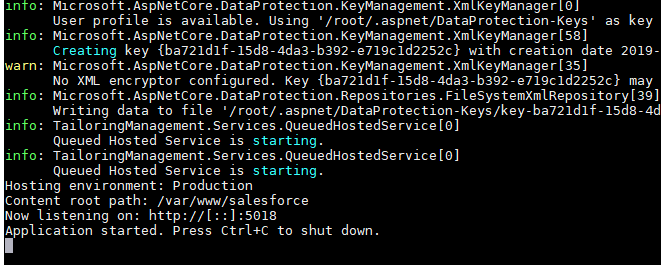
open your internet browser and in the address bar type
http://your_server_ip:5000
you will see your site running
Running your application as background service
We need our application to run as service so it will start automatically
after server reboot or process crash or killed by the server so create
a new text file with the name [YourProjectName.service] edit this file
with Notepad++ and copy the following text to it and save your file,
note you have to change YourProjectName to your current project name
Inorder for our service to run we need to copy this file [YourProjectName.service] to
the following path /etc/systemd/system/ with the limited user you can't directly
copy the file to this system path so first open your filezilla and upload the file to
/var/www/YourProjectName then run the following commands to more the file , install
the service and start the service
Now our dont net service installed and running to see the service status use the following
command
any time you want to stop the service use the following command
to see service log and what happening in back ground use the following command
Using Nginx as revers proxy to host your application
As am typing this article kestrel web server still lack many featchers
fonded in professional web server like Nginx, Apahce , IIS so using reverse
proxy on front of kestrel is a must and not an optional so lets go throught
the process of installing and configuring Nginx as reverse proxy for our
project , run the following commands to install Nginx
then use the following command to allow http and https
then navigate to the url http://your_server_ip you will see some thing like the following
image
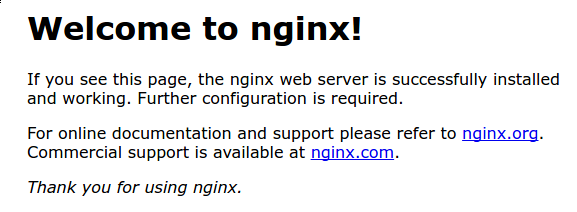
after verifying that Nginx is running create text file and name it
[YourProjectName.nginx.conf] edit this file with notepad++ and add the following
lines and make sure that your project is listen to port 5000 or change it to
your project port
save the file and using filezilla upload the file to /var/www/YourProjectName
then use the following command to copy this configuration file to Nginx configuration
directory path /etc/nginx/sites-enabled/
then navigate to the url http://your_server_ip you will see your project
been serverd by Nginx reverse proxy
Attach domain or sub-domain to your website
As you are serving the project from dedicated IP address the only
requirement to link your domain to your server is an [A] recored
go to your domain provider and choose create new [A] recored and
when prompt to enter IP address enter your server IP address and
wait may be 10 minutes to 4 hours and vist your domain and ensure
it linked to your server
If you prefer to use a sub-domain go to your hosting and
open Cpanel or plesk control panel , then go to the zone editor and
add [A] recored and when prompt to enter IP address enter your server
IP address
Getting a free SSL certificate
In-order to run https your have to buy SSL certificate from a certified certificate
authority and you have to pay for this certificate per year, fortunately
there is a project called
Let's Encrypt
supported by community which provide you
with free SSL certificate, so You'll need to add the Certbot PPA to your list of repositories.
To do so, run the following commands on
the command line on the machine:
Run this command on the command line on the machine to install Certbot.
then run the following command to create your certificate
then you will be prompt to enter your domain name and it will output the
certification to path like
The Certbot packages on your system come with a cron job or systemd timer
that will renew your certificates automatically before they expire.
You will not need to run Certbot again, unless you change your configuration.
You can test automatic renewal
for your certificates by running this command:
Enabling https within Nginx reverse proxy
In order to enable Https we will going to use the free certificate we just created with
Certbot so edit your file [YourProjectName.nginx.conf] make it exactly look like
the following
save the file and using filezilla upload the file to /var/www/YourProjectName
then use the following command to copy this configuration file to Nginx configuration
directory path /etc/nginx/sites-enabled/
then navigate to the url https://your_server_ip you will see your project
been served by Nginx reverse proxy with https and free SSL certificate
Speed up your application and improve JSON requests and API performance
we have real case where we have point of sales which need to cash about
25000 item on its start up those items comes from the server as raw JSON response
it was about 14MB, the propose solution to speed up the request is to compress
the JSON file on the server with gzip and decompress the response on the client
this involves change in the client and server code, and is not practical solution
an idea comes out to me to use Nginx gzip module to compress the JSON file on the
server and the browser will handle the decompression on the client side, all major browsers
support this feature, after using this module the JSON response size becomes less than
1MB and the point of sales can cash all the 25K item in less than 3 seconds instead of
43 seconds needed before compression, actually this module improve the overall
performance of the application, but you have to use this feature with caution
if you have single virtual core its better not to use gzip module but if you have
more than 1 virtual core its ok, and don't enable this fetcher for all MIME types
just enable it to request which have large amount of text, if you for example enable it
for JPG you will not benefit from it that JPG is compressed already, so to enable
the gzip compression open your file [YourProjectName.nginx.conf]
edit this file with notepad++ and change its content to the following
save the file and using filezilla upload the file to /var/www/YourProjectName
then use the following command to copy this configuration file to Nginx configuration
directory path /etc/nginx/sites-enabled/
Test your API and JSON response speed and size and see how much this module gona
improve your server overal response
offloading kestrel server and serving static content using Nginx and enable cashing
service static content using kestrel is a waste of valuable time of kestrel
server so we can serve static content from within Nginx and leave the dynamic
for kestrel to serve static content edit [YourProjectName.nginx.conf] and add change
it to look like the following
Do the same thing you do in the previous step upload the file and ... and restart
Nginx, to ensure that your work is correct stop your project service
with the following command
and see if you can still access the static content saved in wwwroot directory
start YourProjectName.service with the following command
Update your application on fly
if you made some changes in your code its not necessary to upload the hole
bulid directory to the server, instead every time you add or remove files to
wwwroot upload it to the server wwwroot and every time you have changes in
your code just save the changes and publish your project,by running the bat file
we made for self-contained publishing, after it finish just upload the two files
and if you are using internationalization upload your language directory then restart
your project service with the following command
Author notes
- This manual is for educational purpose and prove of concept and is not
intended to be for production use
- For simplicity I ignore a lot of security optimization and recommendation
so if you intended to use this manual for production you have to check and
review in-deep your permissions and ensure to use best practices
- This manual is open source and you allowed to modify it and distribute
it but don't remove the Author section or
- If you are using this manual you are using it at your own risk
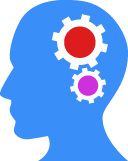
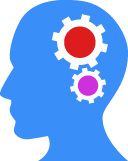
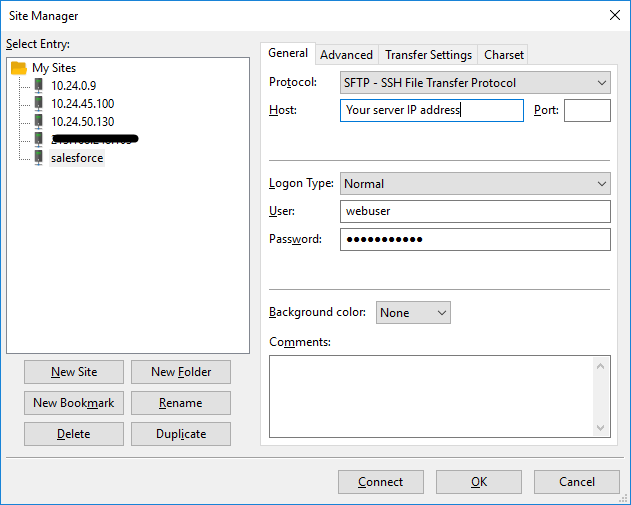
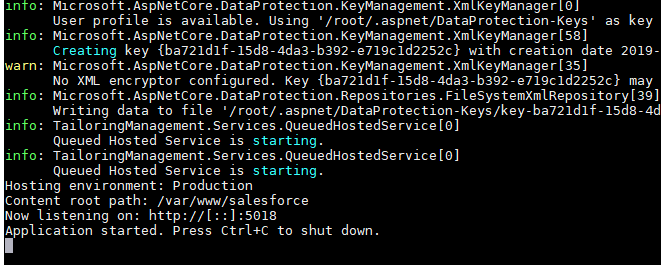 open your internet browser and in the address bar type
open your internet browser and in the address bar type
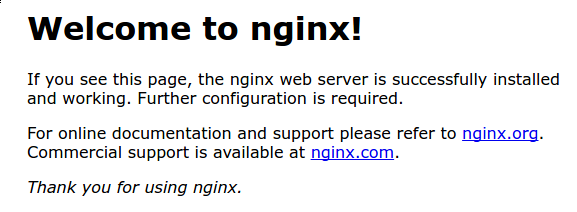 after verifying that Nginx is running create text file and name it
[YourProjectName.nginx.conf] edit this file with notepad++ and add the following
lines and make sure that your project is listen to port 5000 or change it to
your project port
save the file and using filezilla upload the file to /var/www/YourProjectName
then use the following command to copy this configuration file to Nginx configuration
directory path /etc/nginx/sites-enabled/
then navigate to the url http://your_server_ip you will see your project
been serverd by Nginx reverse proxy
after verifying that Nginx is running create text file and name it
[YourProjectName.nginx.conf] edit this file with notepad++ and add the following
lines and make sure that your project is listen to port 5000 or change it to
your project port
save the file and using filezilla upload the file to /var/www/YourProjectName
then use the following command to copy this configuration file to Nginx configuration
directory path /etc/nginx/sites-enabled/
then navigate to the url http://your_server_ip you will see your project
been serverd by Nginx reverse proxy
